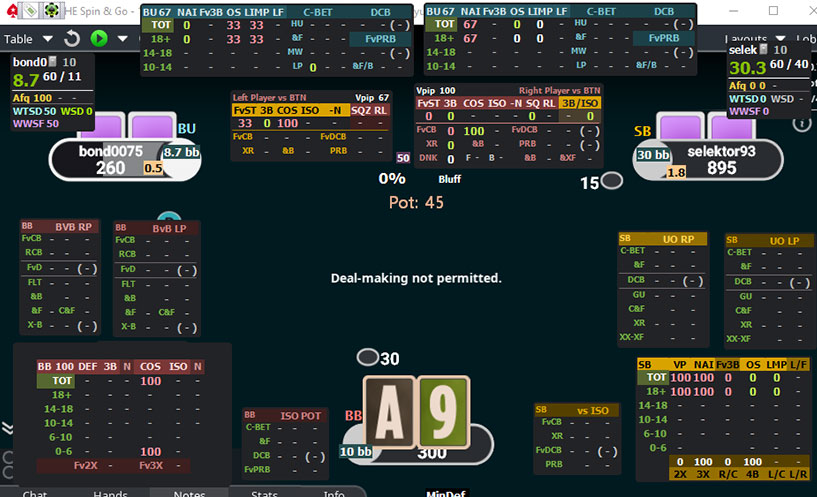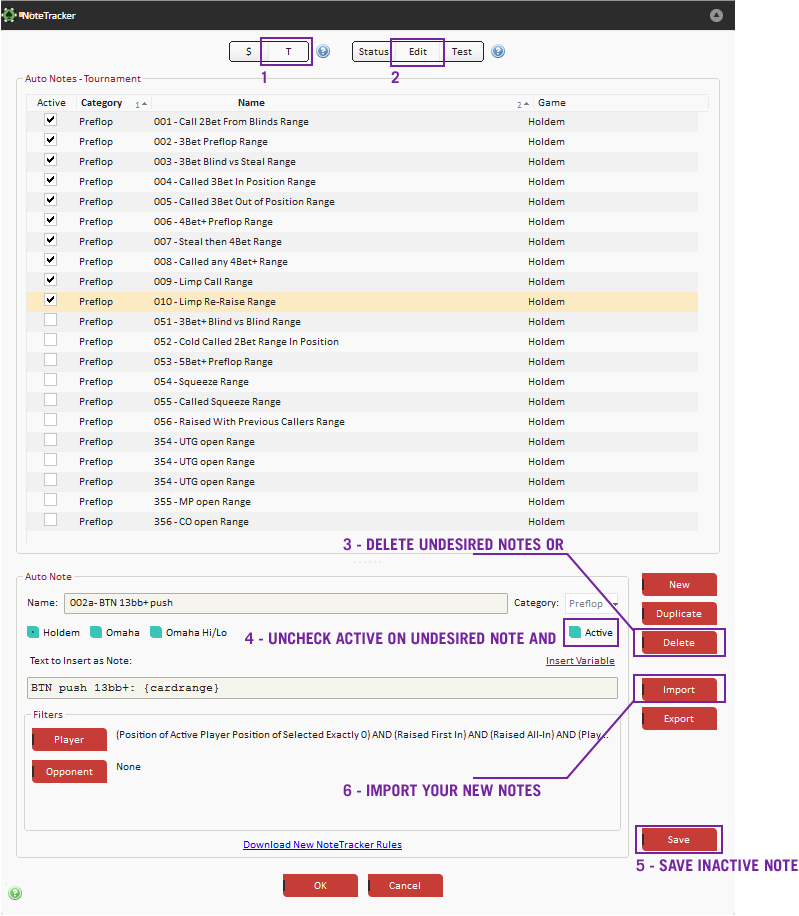Installing the Hud
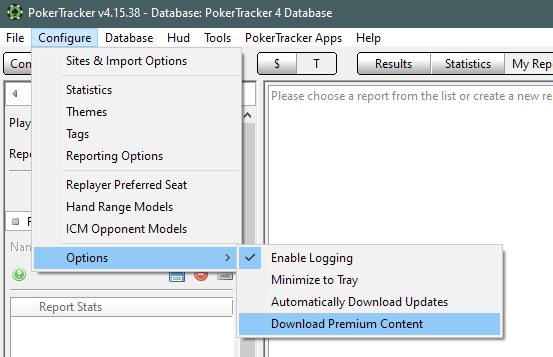
The Hud will download itself to your PokerTracker4 after the activation. You will receive an e-mail when the activation is complete.
If the Hud does not download, turn the on the following option: Download Premium Content.
Setting up the game types
You need to set which Hud should appear for what game. We have prepared a short video guide about the process. Find out where to use the different layouts.
3-handed
PokerStars and Winamax
Essential:
Spin&Go Master - Essential - 3H - 3.05 - BB top
vsHero:
Spin&Go Master - vsHero - 3H - 3.05 - BB top
3-handed
ipoker, 888 or Other rooms
Essential:
Spin&Go Master - Essential - 3H - 3.04
vsHero:
Spin&Go Master - vsHero - 3H - 3.04
2-handed
All rooms
Essential:
Spin&Go Master - Essential - 2H - 3.04
vsHero:
Spin&Go Master - vsHero - 2H - 3.04